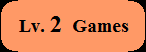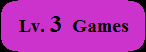How to load ZX Spectrum 48K games ( Physical tapes ):
Needless to say there is no audio input of AD Adapter.
So you must decode and create tape image (TZX file) first, then create a snapshot file using an emulator for PC.
How to create TZX files:
It recommends you to use "MakeTZX".
First you record sound of your physical cassette tape.
In addition, you must convert it as "8bit & monophonic" sound file. (This time it calls that file "titlename.wav". )
Then use "MakeTZX" from CMD. Perhaps it would be better if we copy both "MakeTZX" & "titlename.wav" to C:\ .
First, open CMD and type following:
cd C:\
If your tape surely has no protection scheme, the syntax is following:
maketzx -f titlename
"User's Guide" says you have to use various options (e.g. "-lm", "-r", ...etc) to detect many protection schemes, however,
it seems most cases would success by typing as following:
maketzx -a -f titlename
"titlename.tzx" would be created at C:\ .
After created TZX files:
Create a ".z80" formatted snapshot file by using an emulator for PC.
"Fuse" would be highly recommended. After you see examples that had been mentioned on this website,
we can see "Fuse" is more compatible with many protections / custom loaders.
After created snapshot files:
All that remains is the same method I mentioned. (Use ZXAdvance / FooN. )
How to play "Multiple loading" 48K games:
These "Multiple loading" games really bother us when we want to play on SNES + AD Adapter.It is because it requires loading new data after we progressed the game farther to a certain extent
(e.g. when we completed the current stage / episode).
At that moment what we have to do is saving a snapshot file (.sav file)
and transfer it back to our modern PC then load that snapshot file and play TZX file to load new data by using an emulator.
That emulator must be compatible with its protection scheme.
To make matters worse, that ".sav" file isn't the same as a snapshot file itself that can be loaded on the emulator(s) for PC.
For example, here is "step by step" guide for "The Eidolon".
| PC |
It consists of both sides of the tape (for 48K system users). First you must record them all and create 2 TZX files. • eidolon-side-A.tzx • eidolon-side-B.tzx At least this "re-release" version by Ricochet would be OK if the syntax is following: maketzx -a -f eidolon-side-A maketzx -a -f eidolon-side-B after you created "eidolon-side-A.wav" & "eidolon-side-B.wav". |
|
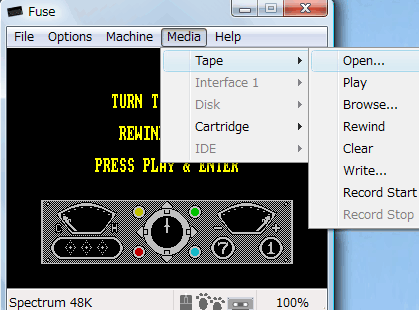 It recommends you to use "Fuse"
to load data correctly
It recommends you to use "Fuse"
to load data correctly from protected cassette tapes. ( "The Eidolon" tape has protection scheme. ) Open "eidolon-side-A.tzx". After you select "1. KEMPSTON", you will see this message as shown in the left screen soon. Don't press any keys now. Choose "Media">"Tape">"Open". Choose "eidolon-side-B.tzx". Then press Enter key. |
||
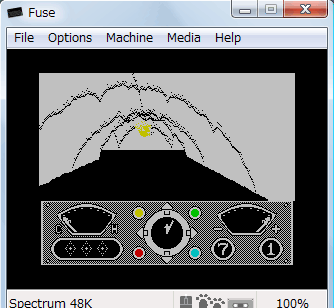 |
Level 1 begins. Now you have to save a snapshot file that shall be named "eidolon-level1.sna". Quit Fuse. Copy "eidolon-level1.sna" and rename "eidolon.sna". Run ZXAdvance and choose "eidolon.sna". Make "Quick Keyboard Configuration" "Custom". Then configure each keys. Recommend setting I suggested is below. B button: Space key L button: P key R button: 1 key Start button: 2 key Select button: 3 key Create zxa.gba and rename it to "eidolon-level1.gba" for example. Modify its header and copy it to your micro SD card. |
|
| SNES |
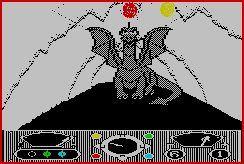 Now you can play the first level on your SNES.
Now you can play the first level on your SNES.After you load the game, you shall pause the game soon. Choose the Video Mode. "Platform Genre" or "Scale X & Y" would be the best. Before the boss battle, you should pause the game and redefine key ( Down: 4 key ) temporally to be able to shoot blue projectiles. You can also use "virtual keyboard" instead. You don't have to do that in the first 3 levels, however! |
|
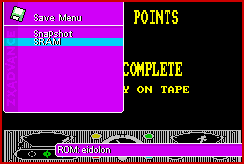
After you defeat a boss enemy, you will see a score screen as shown to the left screen. Now you must save a snapshot file to SRAM. Turn your SNES off and transfer "eidolon-level1.sav" back to your PC. |
||
| PC |
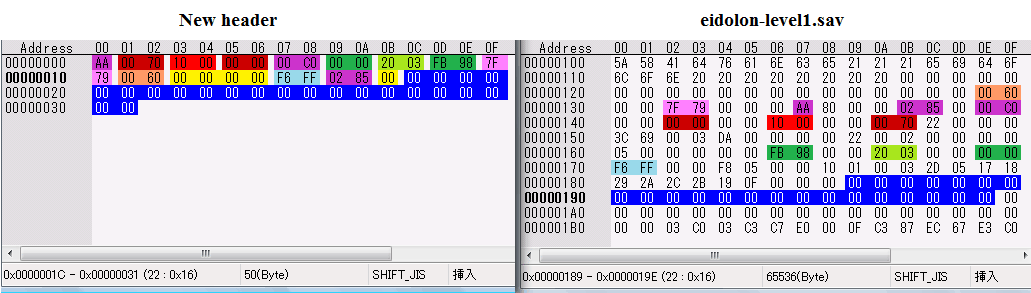 Open "eidolon-level1.sav" using binary editor. First, create new header ( 50 bytes ) as shown above. You can see that you must add five yellow background colored bytes. It's OK if all of them are "00". 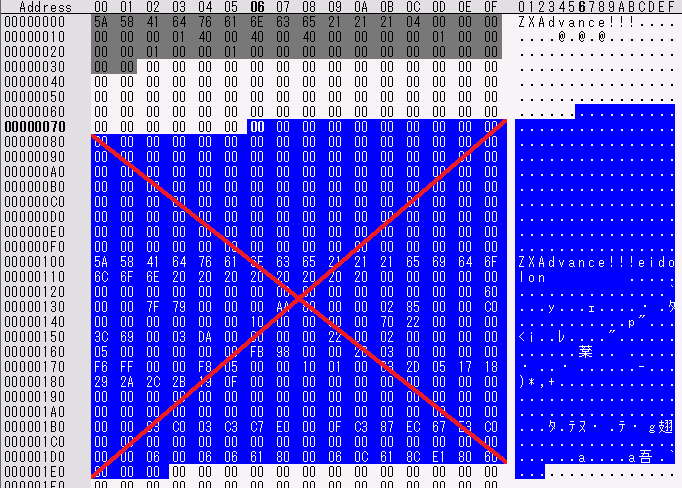 Replace the first 50 bytes for "new header" you created. Yet "eidolon-level1.sav" is 65536 bytes. Next, delete "00000070-06" ~ "000001E0-02". Make sure that "eidolon-level1.sav" becomes 65171 bytes.  Finally delete after "0000C010-0B". make sure that "eidolon-level1.sav" becomes 49179 bytes. Save this file as "eidolon-level1end.sna" for example. 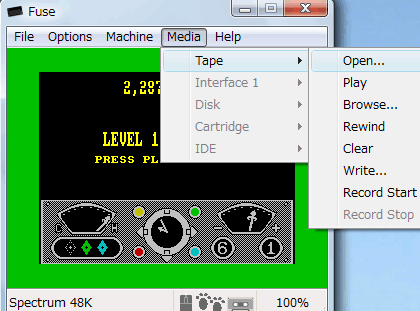 Run "Fuse". Open
"eidolon-level1end.sna". Run "Fuse". Open
"eidolon-level1end.sna".It shows that score screen. Choose "Media">"Tape">"Open". Choose "eidolon-side-B.tzx". It loads the 2nd level automatically. |
|
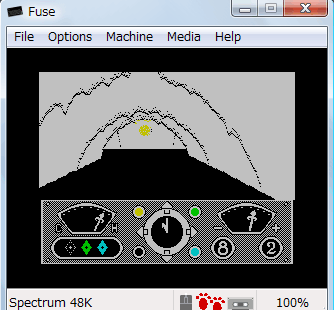 |
Level 2 begins. Now you have to save a snapshot file that shall be named "eidolon-level2.sna". Quit Fuse. Copy "eidolon-level2.sna" and rename "eidolon.sna". Run ZXAdvance and choose "eidolon.sna". From this time you don't have to configure again, just click "Create.ZXA" button. "zxa.gba" would be created immediately. Rename "zxa.gba" to "eidolon-level2.gba" for example. Modify its header and copy it to your micro SD card. |
|
| SNES |
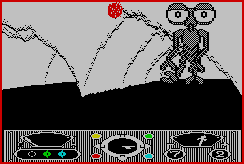 Now you can play the second level on your SNES. After you load the game, you shall pause the game soon. Choose the Video Mode. "Platform Genre" or "Scale X & Y" would be the best. The game continues... |
|
Why should we use ".sna" files to create "zxa.gba", you say?
It's because it's very hard to separate out a snapshot file part from ".sav" file that was created using ".z80" file.
I mean "Multiple loading" games that are incompatible with ZXAdvance would be very hard to load new data
because we must create ".gba" file using both "FooN" and ".z80" files for them.
How to load MSX1 games (Type-in programs / Audio CDs / Tapes):
You must create your own ".BAS" or ".BIN" files first by referring to my "step by step" guide below.Type-in programs Audio CDs Tapes
Each "step by step" guide assumes input on an emulator (AmiMSX) running on CD32, so please replace it with modern one( "blueMSX" for example) and try.
Note that Amiga keyboard and Windows keyboard give different input results.
In particular, there are many characters that cannot be entered on notebook keyboard.
For example, if you want to input ":" , you can use F1 key to input ":" by referring to this table and typing as below.
KEY1,CHR$(58)
After you could create ".BAS" or ".BIN" files, convert ".DSK" into ".ROM" using "DSK2ROM".
(An empty ".DSK" file can be downloaded from the link above.)
How to load SNES freeware:
You have to create your own GBA file using "SNESAdvance" or "sneZZiboy", however,you must usually add "patch" data to load the game correctly.
(eg. Avoiding the loop while loading, Hacking the speed, Determining about "auto-scroll")
WIP...
>>Return to the main page.