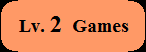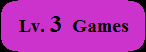MSX1
Games(".ROM" files/".DSK" files):
Use
"MSXAdvance" created by FluBBa. Here is my "step by step" guide.If you surely want to load MSX2 games on your retro CONSOLE, you must buy CD32 and Analogic FDD (or more expensive accelerator) and use AmiMSX.
ZX Spectrum Games
First, make sure that games you want to play are surely work on this system.
Here is a rough chart.
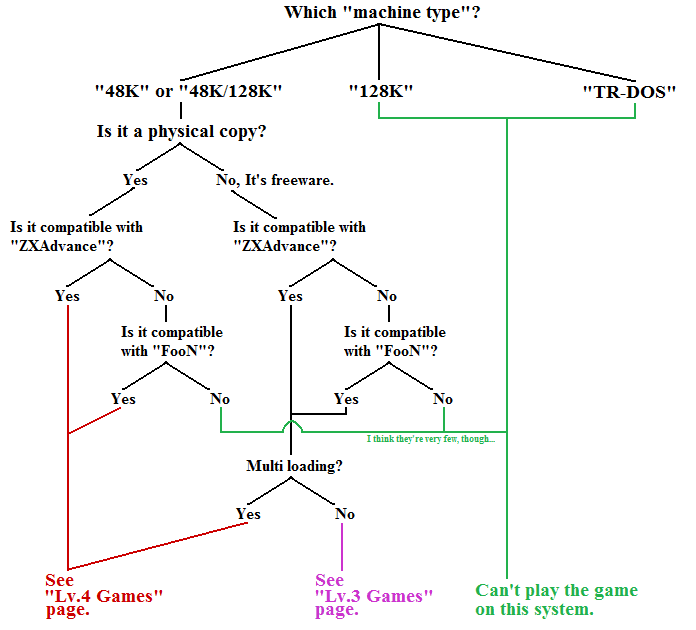
How to load ZX Spectrum 48K games ( Freeware ):
If it got a permission for free distribution of commercial titles at specific website (e.g. WOS) afterward,
those games are also classified into this level.
After you downloaded TZX/TAP file, you must create a snapshot file first.
How to create a snapshot file:
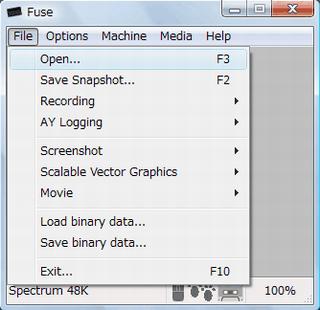 |
It
recommends you to use "Fuse",
which was originally coded by Philip Kendall ( )& others )& others in 1999-2018 and ported to Windows by Sergio Baldoví. Download "fuse-1.5.7-win32-setup.exe" from official "Download" section, then doubleclick it. "Fuse" folder would be created at C:\Program Files. A shortcut icon would be also created on your desktop. Doubleclick "Fuse.exe" or its shortcut icon, Fuse would run. For example, now I'll show following 3 games here. Example #1: "The Dark", that was published by Oleg Origin in 2016. ( TheDark_en.tap ) Very impressed FPS game that has released for 128K originally and port to 48K afterward. Example #2: "Goodnite Luddite", published by Broadsoft in 2002. ( Jet Set Willy - Goodnite Luddite.tzx ) The hardest mod (total conversion) of "Jet Set Willy (48K)" ever made. Example #3: "Valley of Rains", published by ZOSYA entertainment in 2019. ( valleyofrainsen.tap ) #1 game of a competition called "Yandex Retro Games Battle 2019". Just choose "File">"Open" as shown in the left screen. Then load the game from TZX/TAP file. |
When you see a title screen or demo begins, it's OK if you think the loading has completed.
Now you must save a snapshot file. Choose "File">"Save Snapshot...". A file extension should be ".z80".
In addition, make sure which keys are required.
| Example
#1: The Dark |
Example
#2: Goodnite Luddite |
Example
#3: Valley of Rains |
|
| It's OK if
you save a snapshot file after you see this screen: |
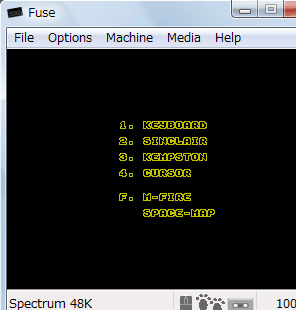 |
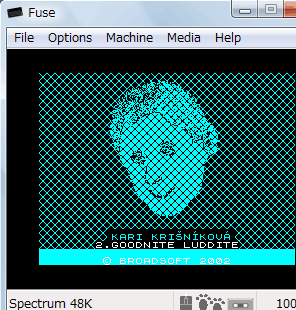 |
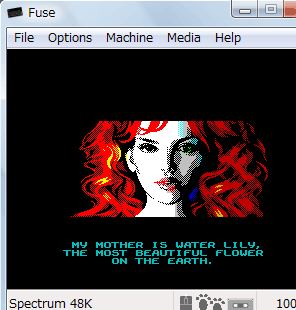 |
| File name
example: |
dark-the2016.z80 |
goodnite-luddite.z80 |
valley-rains.z80 |
| Which keys
are required: |
Space key:
To see a map of current level. 3 key: To select Kempston at the menu screen. Except for them, we can use only Kempston Joystick. |
Enter key:
To pass the 1st & 2nd title screens. Except for it, we can use only Kempston Joystick. |
It seems
Joystick's fire button doesn't work(?) You can select "Keyboard" mode instead. Q,A,O,P keys: Move. M key: Attack / Resume. Space key: Pause. 1 key: To select Keyboard at the menu screen. |
How to use ZXAdvance:
There are two emulators for GBA. "ZXAdvance" and "FooN".
It recommends you to try "ZXAdvance" first because this one is faster and has many advantages.
ZXAdvance was coded by [-TheHiVE-] and released in 2003.
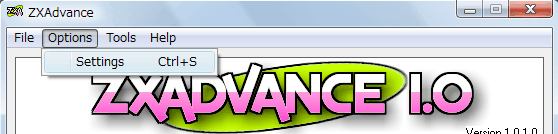
Doubleclick "ZXAdvance 1.0.1.exe", then its window would be shown.
First, Choose "Options">"Settings". Specify the path of a folder ( "Create ZXAdvance in this folder:" box ).
I recommended you to specify the same path as the folder "ZXAdvance 1.0.1.exe" exists.
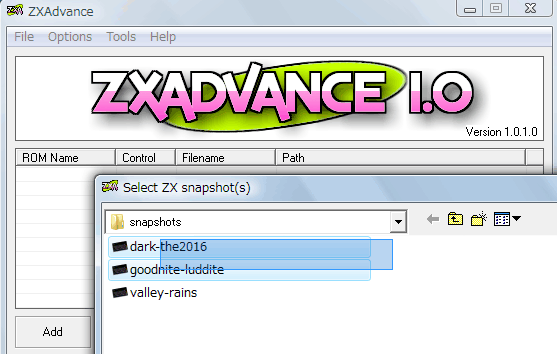
Click "Add" button. "Select ZX snapshot(s)" window appears.
This time you shall choose "dark-the2016.z80" and "goodnite-luddite.z80". ( You can add snapshot files up to 10. )
Why don't choose "valley-rains", you say? To tell the truth,
unfortunately "Valley of Rains" is incompatible with ZXAdvance. ( Nothing happens after you defeat a boss enemy. )
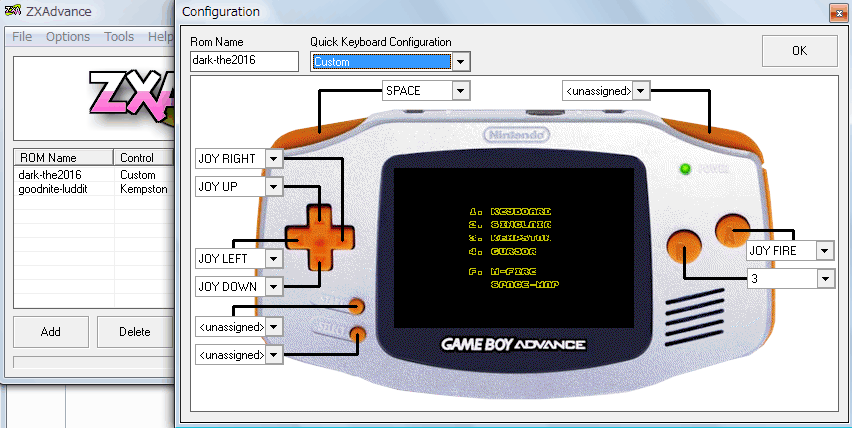
You see two titles has been shown in ZXAdvance window.
First, choose "dark-the2016" and click "Configure" button. "Configuration" window appears.
Make "Quick Keyboard Configuration" "Custom".
Then configure each keys (Space key and 3 key). Recommend setting I suggested is above.
You don't have to do anything about "Goodnite Luddite".
It is because ZXAdvance assign Enter key to Start button as default setting.
Now click "Create.ZXA" button. "zxa.gba" would be created immediately.
Don't forget to modify its header before copy to your own micro SD card to play the game on SNES + AD Adapter.
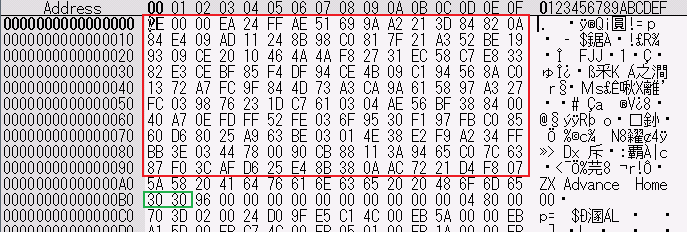
You must copy the correct header to #00 ~ #90 rows from another freeware first. (You can ignore the line #A0.)
Then change the first 2 bytes at the #B0 row into "30 30". Otherwise the game would not be loaded on real SNES + AD Adapter.
After you chose the game you want to play, you should select "Video Mode".
Press both Start button and Select button. It shows ZXAdvance's main menu. Choose "Video">"Mode".
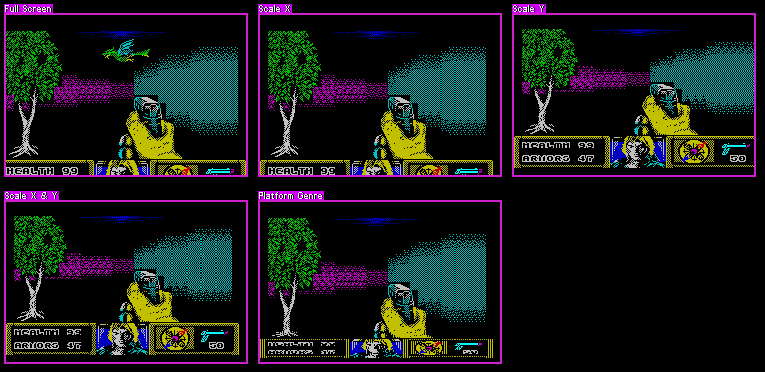
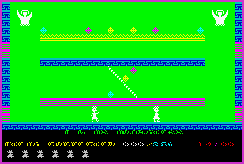 |
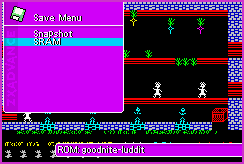 If you play "The Dark", probably "Scale Y" or
"Scale X & Y" If you play "The Dark", probably "Scale Y" or
"Scale X & Y" would be the best setting. If you play platform games like "Goodnite Luddite", "Platform Genre" or "Scale X & Y" would be the best. Now you can play the game... If you want to save the game before you turn your SNES off, show main menu screen and choose "Save">"SRAM". A snapshot file would be saved. |
Here are some examples I've mentioned on this website:
| Title (Links are mostly
Japanese pages.) |
Fatal bug that occurs
using ZXAdvance |
| Nanako
in Classic Japanese Monster Castle |
It becomes out of control
because main character jumps continuously. |
| Phantomasa |
Main character goes out
of control. |
| Plum
Duff |
Some
items slips out of places. It causes that not only you can't
get items but also you can't go farther if you have to jump to another platform from the place that item must be placed originally. |
| Valley of Rains |
Nothing happens after you
defeat a boss enemy. It means you can't play next level. |
after you see this "Recommended configuration" table I've suggested for xmas games!
How to use FooN:
If you came across games that are incompatible with ZXAdvance, try this emulator called "FooN".
"FooN" was coded by Strags and released in 2001-2002.
Doubleclick "INJECT.EXE". Drag snapshot files onto the panel of "FooN Injector v0.22" window.
( This time I drag only "valley-rains.z80" for example. )
Then point a path of "valley-rains.z80" and doubleclick it. "Game Properties" window appears.
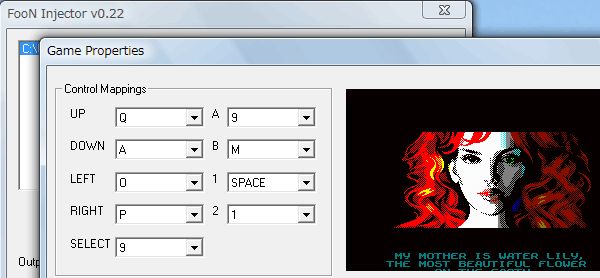
Recommend setting I suggested is above.
Name output file ( e.g. foon.gba ) and click "Create Image!" button.
"foon.gba" would be created in the same folder that "INJECT.EXE" exists unless you click "Browse..." button and specified a folder.
Don't forget to modify its header before copy to your own micro SD card to play the game on SNES + AD Adapter.
As you did when you modified "zxa.gba", copy the correct header to lines #00 ~ #90 from another freeware.
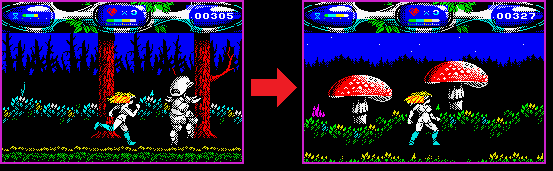 |
Now
you will NOT come across a fatal bug that occurs when you play this game using ZXAdvance. You can play the 2nd level after you defeat a boss enemy of the 1st level. |
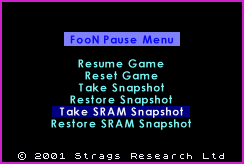 |
If
you want to save the game before you turn your SNES off, press Start button to show "FooN Pause Menu" screen. Choose "Take SRAM Snapshot". A snapshot file would be saved. |
• There is a possibility that we can play the games which are incompatible with ZXAdvance.
• We can add 10+ snapshot files (without limitation?) per an output file ( e.g. "foon.gba" ).
• While show the menu screen, the game itself pauses.
• You can play the game soon while ZXAdvance shows about 1 minute demo first.
Cons:
• Slightly sluggish than ZXAdvance.
• There are more incompatible titles than ZXAdvance ( it causes graphical glitches, ...etc ).
• There is TWO less key that we can map than ZXAdvance. We can't map Start button because it shows the menu screen by pressing it.
Unfortunately "A" button also can't be mapped due to unknown reason when we play use FooN on SNES + AD adapter!
• No "virtual keyboard" that ZXAdvance has. It would extremely hard when we play text adventure games .
• It accepts only "z80" formatted snapshot file when you create out put files.
How to play "Multiple loading" freeware:
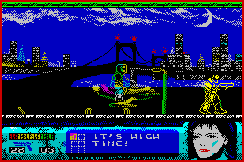 |
To our
surprise, some "Multiple loading" 48K free games has been
released. Although we don't have to create TZX files from physical tapes, I think "Multiple loading" 48K free games should be classified into "Lv.4 games". It's because it would be hard to play "Multiple loading" games themselves on SNES + AD Adapter. Especially I don't know how to do about "Multiple loading" games that are incompatible with ZXAdvance. Anyway I wrote "step by step" guide quoting "The Eidolon" on "Lv.4 Games" page, so see that guide except for "Creating TZX" row. For example, "Metal Man Reloaded", published by Oleg Origin in 2014. (Classified into "Lv.4 games.) Its screenshot is shown to the left. Now you can download there. |
and shall be classified into "Lv.3 games". For example, "Phantomasa" is Lv.3.
>>Return to the main page.