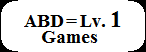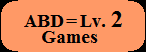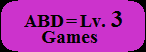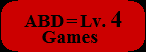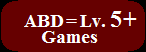ABD=Lv.3
Games
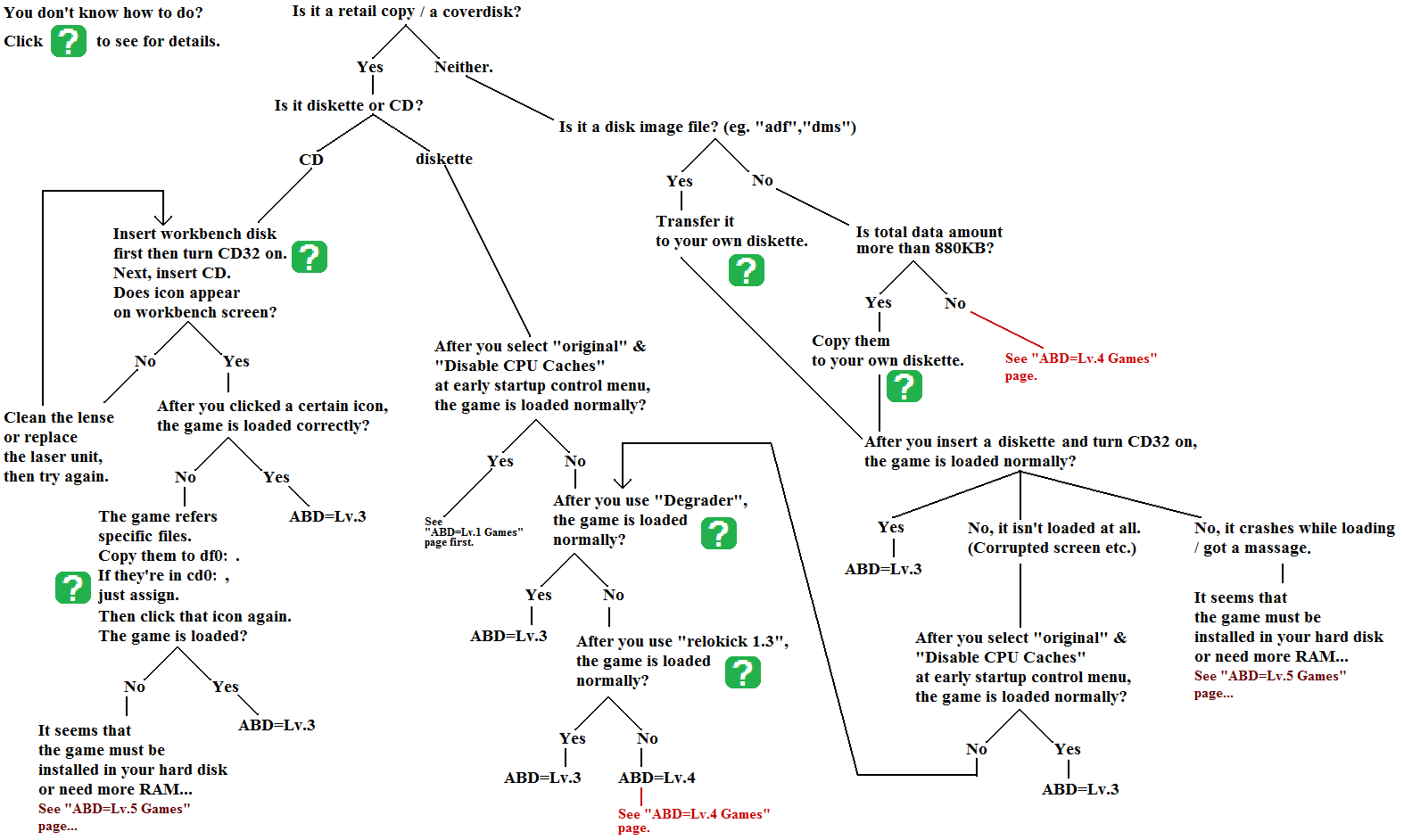
Creating
"quasi" workbench diskette:
Workbench is similar to "Desktop" screen of Windows PC.
Workbench screen would appear automatically if you boot your CD32 from Workbench diskette (in floppy drive).
Of course you can buy retail "Workbench 3.1" diskettes (Yes, they're not freeware yet.)
However, probably you have already get many files which have been included in Workbench disks originally.
I mean that you've bought many Amiga games and coverdisks. Search those diskettes and find those files.
For beginners, I recommend following state. See below.
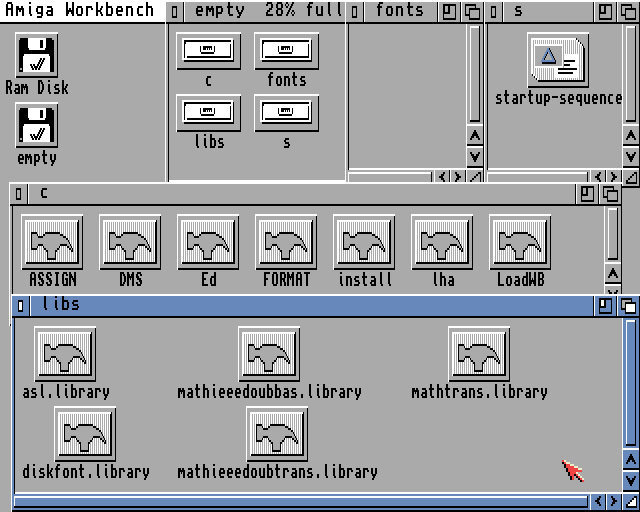
1. To create blank 880KB diskette:
Copy "format" icon and "install" icon to RAM disk in advance. Insert a new diskette.
First, doubleclick "format" icon and command as following. ("ffs" means 880KB size, "noicons" means we don't create trashcan.)
format drive df0: name empty ffs noicons
Then, doubleclick "install" icon and command as following.
install df0:
2. Copy files to your new 880KB diskette:
Create 4 drawers named "c", "libs", "fonts" and "s".
Then copy files to each drawer. See a screenshot above.
Reboot your CD32. Amiga DOS screen appears. Then type
loadwb
endcli
You can see Workbench screen again.
Next, you can edit s/startup-sequence . This file is just a script which command in startup instead you do.
Doubleclick "ed" icon and command as following.
ed s/startup-sequence
After editing window appears, you can open s/startup-sequence .
For example,
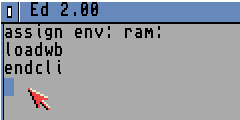
Therefore, you don't have to enter those commands every booting anymore.
Next, doubleclick "assign" icon. You can see each drawers which have already been assigned.
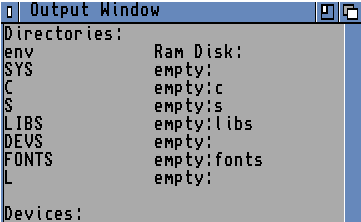
Some games refer to files in "LIBS" or "DEVS" or "FONTS" directories.
If the game cannot refer to them,
the game would not load correctly after you doubleclick the program icon.
For example, as a screenshot above, the game searches for files in libs drawer of that new diskette ( =df0: ).
If you create new "libs" drawer to RAM disk and copy those library files, command as following.
assign libs: ram:libs
Then the game would search for files in ram:libs ,not df0:libs . OK?
By the way, in my opinion, the top 3 of famous library files which many games refer are:
diskfont.library , mathtrans.library and asl.library.
You also have to assign "env" (as editing startup-sequence). Otherwise you will be asked again and again as following.
"Please insert volume env in any drive." It would be so annoying. Don't forget to assign in advance.
How to load "Amiga CD"?
"Amiga CD" disk is not "CD32" disk. It's not bootable from CD drive.
(= If you insert "Amiga CD" disk and turn your CD32 on, nothing happens. )
To play "Amiga CD" games, you have to open workbench screen first.
Insert your "quasi" workbench diskette and turn your CD32 on.
New icon would appear on Workbench screen. Doubleclick and open it.
You can see many icons including main program file. Doubleclick that program file. The game would be loaded.
If nothing happened, the game refers to specific files in "libs" drawer and "fonts" drawer of its CD itself.
If so, you have to assign them as following.
assign libs: cd0:libs
assign fonts: cd0:fonts
...Nothing happens yet ? Some Amiga CD games assume that Workbench has already installed in your hard disk.
Confirm which library files the game refers to. You have to copy them to df0:libs in advance.
See the description on box/instructions.
Of course you will fail if the game requires Fast RAM or Hard disk space. (See "ABD=Lv.5 Games" page next.)
To transfer files from Windows PC:
See your "Storage" diskette out of Workbench 3.1 disks. It has pc0: .
You can also buy "CrossDOS" diskette from a dealer of Amiga stuff.
First, insert your quasi Workbench diskette and turn your CD32 on.
After it shows Workbench screen, remove that diskette and insert CrossDOS diskette.
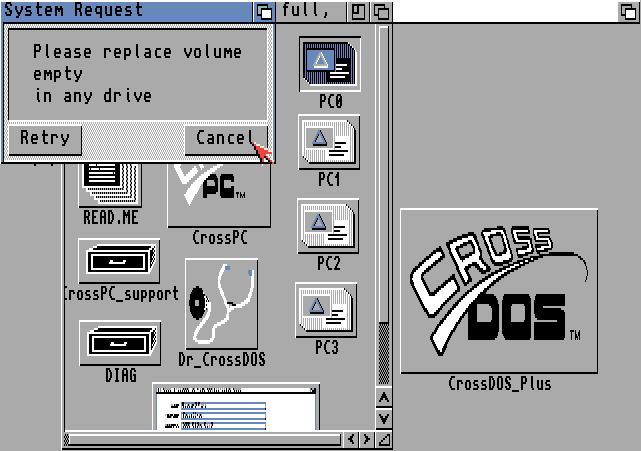
Doubleclick "PC0" icon. Then it opens small window, however, just click "Cancel".
" PC0: " would be mounted automatically.
Now your CD32 can read diskettes formatted as PC's 720KB disk.
For beginners, copy following programs to your quasi Workbench diskette.
Degrader : See below.
Diskwiz : To transfer ADF to your real diskette. These program don't refer to other library files.
GrabkickRAM : To grab your kick4006 and use it with WinUAE on your Windows PC.
Unzip : To extract zip archives on your CD32's RAM disk.
Zip : To backup ADF you created on your CD32's RAM disk.
Join : To join 2 files at your CD32 RAM.
To load old A1000/A500 games:
You can try 2 methods in this stage. "Degrader" and "relokick1.3".
Using "Degrader":
First, doubleclick "Degrader" icon. It shows many options.
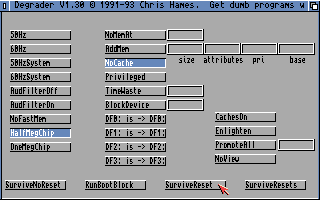
Click "HalfMegChip" and "NoCache".
Then insert the game diskette. Finally click "SurviveReset".
Examples:
"Batman: The Caped Crusader": The game would be loaded. Music would corrupt, however, who cares ?!
"Ultima III": Unless you use degrader, the game speed would become very fast. Make it "OneMegChip"&"NoCache".
Click "SurviveNoReset" and close Degrader's window. Then insert Ultima III diskette.
Doubleclick "EXODUS" icon on Workbench screen. The game would be loaded and the game speed would be correct.
Using "relokick1.3":
"relokick1.3" was officially released as a coverdisk of "CU Amiga" Issue March 1993.
After you boot from that coverdisk, it requires another blank diskette.
Actually you use that new diskette which relokick1.3 is installed.
First, insert your own relokick diskette and turn your CD32 on.
After program stopped at final line which means error, remove that relokick diskette.
Then insert the game diskette. The game would be loaded soon.
Examples:

Retail copies: "Carver" , "Man from the Council" , "Ultima IV"(to play in correct speed) and much more!
Freeware archives: "Snow Wars", "Destination: Moonbase", "Grav Attack"(to load correctly) and so on.
If the game cannot be loaded, next you have to use WHDLoad to load that game. See "ABD=Lv.4 Games" page.
How to transfer ADF to real diskette?:
First, have you already copy "Diskwiz" , "Unzip" and "Join" to your own quasi Workbench diskette?
Of couse you also need "CrossDOS" diskette , another 880KB bland disk and 720KB PC diskette.
For example, I will explain using my homebrew (freeware) ADFs.
First, visit this page and download "ultimate-maze-adf.zip".
Then extract it. You will get 2 ADFs.
"ultimate-maze-disk1.adf": You have to zip it. It'd become less than 400KB. You can copy it to your 720KB diskette.
"ultimate-maze-disk2.adf": It'd become more than 720KB even after you compress it. To copy to your 720KB diskette,
you have to split it by binary editor and so on. (eg. One of Japanese program is "DIV2".)
For example, this time I named 2 files "disk2.001"&"disk2.002" .
1. Insert your quasi Workbench disk and turn your CD32 on.
2. Copy "Diskwiz" , "Unzip" and "Join" to RAM of your CD32.
3. Insert CrossDOS disk and click PC0: (mount PC0: ).
4. Insert 720KB formatted diskette and open . Its name would become "ultima~1.zip".
5. Doubleclick RAM:Unzip , and command as following.
Unzip pc0:ultima~1.zip
"ultimate-maze-disk1.adf" would be extracted to your RAM:
6. Insert a blank 880KB formatted diskette, then doubleclick RAM:Diskwiz , and command as following.
Diskwiz ultimate-maze-disk1.adf df0:
Now you will get a physical diskette of disk1 of "Ultimate Maze". Next, disk2.
7. Delete RAM:Unzip & RAM:disk1. They are unnecessary anymore.
8. Insert 720KB formatted diskette and copy disk2.001 to RAM .
9. Insert 720KB formatted diskette which has disk2.002 .
10. Doubleclick RAM:Join, then command as following.
Join disk2.001 pc0:disk2.002 as disk2
11. Insert a blank 880KB formatted diskette, then doubleclick RAM:Diskwiz , and command as following.
Diskwiz ram:disk2 df0:
Now you will get a physical diskette of disk2 of "Ultimate Maze".
12. Now insert physical disk1 of "Ultimate Maze" and reboot your CD32. The game would be loaded !
If you want to create ADF of your original retail version diskette,
insert that diskette and command as following. (Of course, that disk must be non-protection.)
Diskwiz df0: ram:disk1.adf
Disk1 would be created on RAM. You have to compress it to copy to your 720KB formatted diskette.
Copy "Zip" to RAM, then doubleclick it and command as following.
Zip pc0:disk1.zip ram:disk1.adf
How to transfer DMS file to real diskette?:
Use DiskWiz. For example,
DiskWiz ram:disk1.dms df0:
How to transfer game's data (eg. aminet archive) to real diskette?:
For example, this time I will try "X-Mas Disaster", a homebrew Xmas game coded by Carlos Peris.
1. Aminet's archive is usually the LHA extension. To extract LHA file, download "lha" command from aminet in advance.
2 Insert your quasi Workbench disk and turn your CD32 on.
3. Insert CrossDOS disk and click PC0: (mount PC0: ).
4. Insert 720KB formatted diskette and copy "lha.run" to RAM.
5. Doubleclick RAM:lha.run . Then it would be extracted automatically. Copy "lha_68020" to your quasi Workbench disk,
and rename it to "lha".
6. "lha" refers "mathieeedoubbas.library" & "mathieeedoubtrans.library".
So you also have to copy them to "libs" drawer of your quasi Workbench disk.
7. Reboot (from that quasi Workbench disk). Copy df0:c/lha to RAM.
8. Insert 720KB formatted diskette and copy "x-masdisaster.lha" to RAM.
9. Doubleclick RAM:lha , then type:
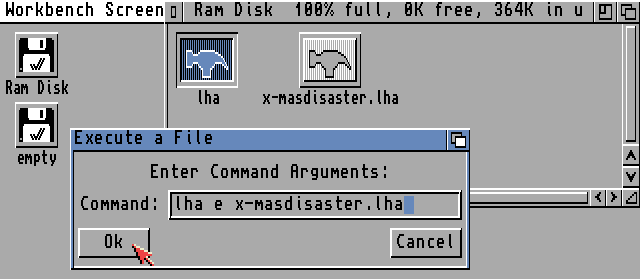
10. Copy extracted files to another new 880KB formatted diskette. But it's NOT enough.
11. Open program file "X-MasDisaster" using binary editor, then search for "library" words.
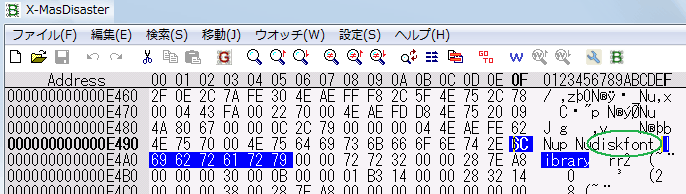
Hmm, we need "diskfont.library" and "mathtrans.library".
Copy these 2 files to "libs" drawer of that X-mas Disaster disk.
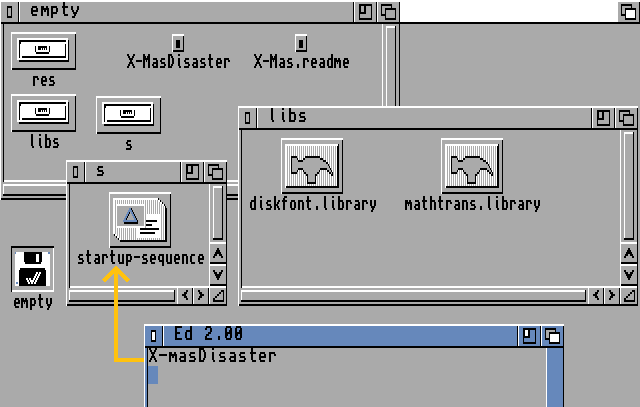
12. Don't forget to add s/startup-sequence.
Insert your quasi Workbench disk and copy s/startup-sequence to RAM, then command as following.
ed ram:s/startup-sequence
After edit it, just copy to that X-mas Disaster disk.
13. Reboot (from that X-mas Disaster disk). The game would be loaded automatically.
If you want to play the game again some day, just insert this X-mas Disaster disk and turn CD32 on.
The game would be loaded automatically.
>>Return to the TOP page